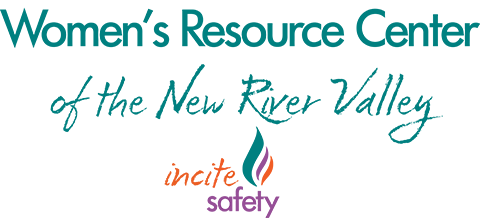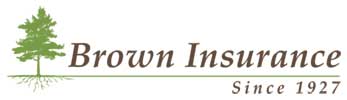Security-First
Managed IT Services
Enhance your productivity and safeguard your business, people, and data from evolving cyber threats with our comprehensive IT and cyberecurity solutions.

Blacksburg, VA
Proudly Based20+ years
Proven Track Record11 years
Avg Client Tenure1 minute
Avg Answer TimeTrusted IT Management
Serving the New River Valley, Roanoke Valley, Southwest Virginia, and beyond...
99.9%
Threat detection and prevention rate


High Value Service
Our clients realize significant benefits through our high-touch, high-value service offerings.
Innovative Offerings
Our experts stay up-to-date with the latest technology offerings and cybersecurity threats.
Industry Expertise
We offer tailored solutions that meet your unique needs and specialize in serving specific industries, such as finance, healthcare, legal, and non-profits.
Built for Growth
Our solutions are scalable and can grow with your business, ensuring that you get the most value and protection out of your IT investment.
IT & Cybersecurity Services
Safeguard your most valuable assets with our trusted Cybersecurity and IT services.
Fully Managed Services
Free up your internal resources to focus on the business by letting us handle day to day support services, management, and monitoring of your IT.
Learn MoreCo-Managed Services
Leverage our enterprise-grade IT platforms and cybersecurity expertise to augment your team and significantly reduce your overall IT expense.
Learn MoreAdvanced Cybersecurity
Our experts can identify vulnerabilites, assess risks, and implement robust security measures to safeguard your systems and data.
Learn MoreNetwork as a Service
Our suite of Network as a Service includes everything from design, installation, Network as a Service, SD-WAN, and 24/7 monitoring.
Learn MoreBusiness Continuity & Disaster Recovery Services
Maintain essential business operations following unforeseen IT disruptions.
Learn MoreMicrosoft Services
As a Microsoft partner, we provide extensive support and offerings for Office 365, Copilot, Azure, Teams, Mobile Device Management, and many more.
Learn MoreWhat our Clients say about us

"The folks over at New River Computing are vital to our day-to-day operations, but have also worked patiently with us to update technology and streamline processes. Always a joy to work with – even, and maybe especially, in a crisis!"

"Computer issues are always very stressful and time sensitive. The staff at NRC are prompt, professional, and efficient in getting our problem resolved with minimal disruption to our workday. They are also a fun group to work with."

"New River Computing is always extremely responsive in addressing our questions and issues. They give us peace of mind so we can focus on our mission knowing we have their support."

"New River Computing has been crucial in helping prepare us for the next phase of our company’s life. In the past year, they have taken on a large modernization project for us and been very helpful for every step of the process. "

"Many years of meaningful interactions add up to one great partnership! NRC has truly been a dedicated collaborator with the Community Health Center for over 12 years . You regularly exceed our expectations!"

"Jeff Wynn, Hansen Ball, and the New River Computing Team are first-rate with their skills developing, troubleshooting and securing our technology systems."

"New River Computing techs get our IT systems working promptly, when service is requested."

"NRC has been extremely helpful in updating our library network and in making appropriate recommendations for continued improvement. We appreciate their friendly and prompt service."
Serving the New River Valley and beyond...

Let's talk about your business
We’re happy to answer any questions you may have and help you determine which of our services best fit your needs.
The New River Computing way:
Call us: +1.540.808.2900