Microsoft Windows blog posts
Top 5 risks of outdated technology
Published February 16, 2016

Click on the image below to view Microsoft’s infographic of The Risky Business of Outdated Technology! We can help - contact us for a free network review.Read more
How will users upgrade to Windows 10?
Published March 18, 2015

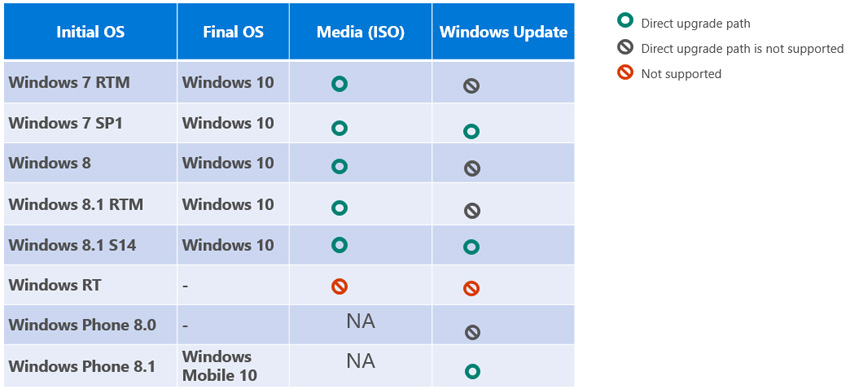
Microsoft seems to be (mostly) following Apple’s OSX strategy by making its own upcoming OS “Windows 10” a free upgrade. According to Thurrott.com, “Microsoft says it will deliver the final version of Windows 10 to 190 countries sometime between June 21 and September 23, 2015.” The update will be available to existing Windows 7, Windows 8.1 and Windows Phone 8.1 customers. Here is how users will be able to get this free upgrade: More information from Microsoft regarding Windows 10 can…Read more
Battling fake Microsoft Support scammers
Published November 10, 2014

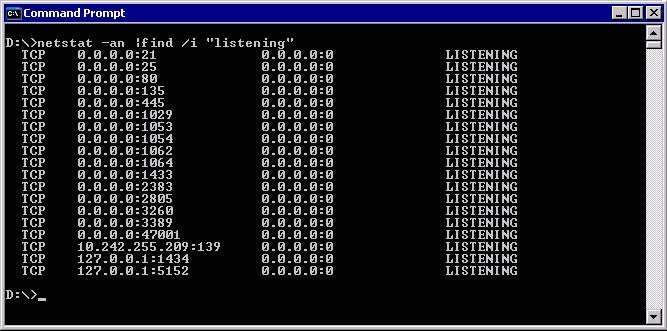
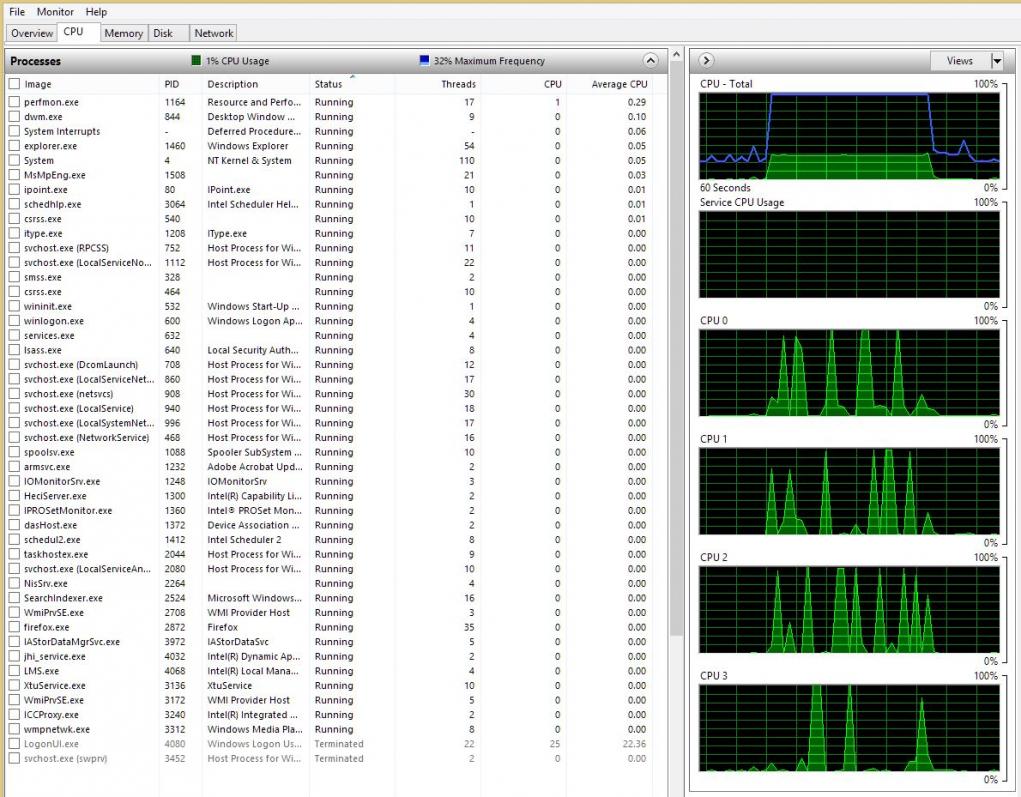
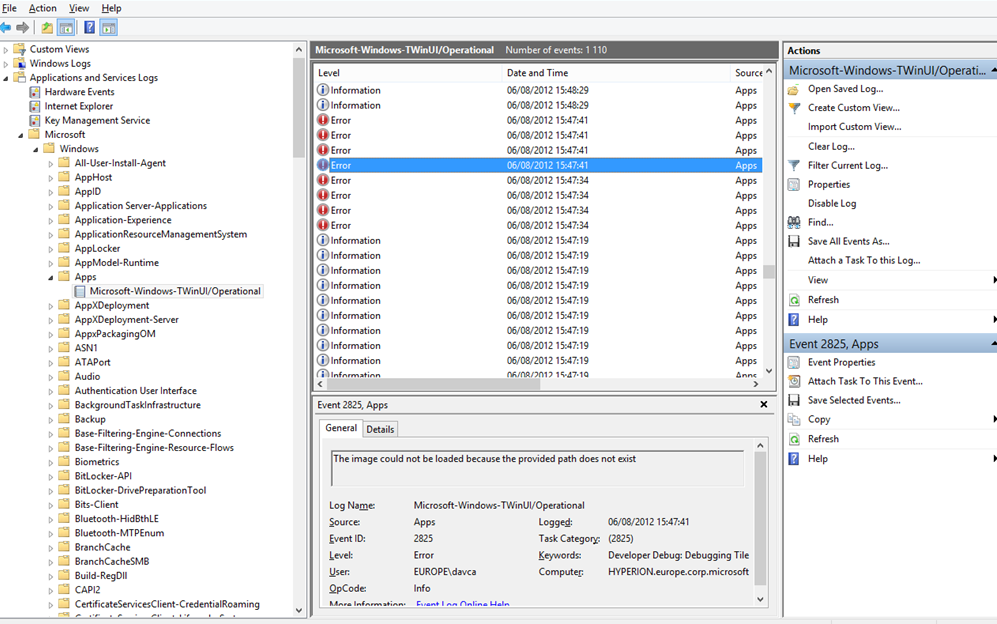
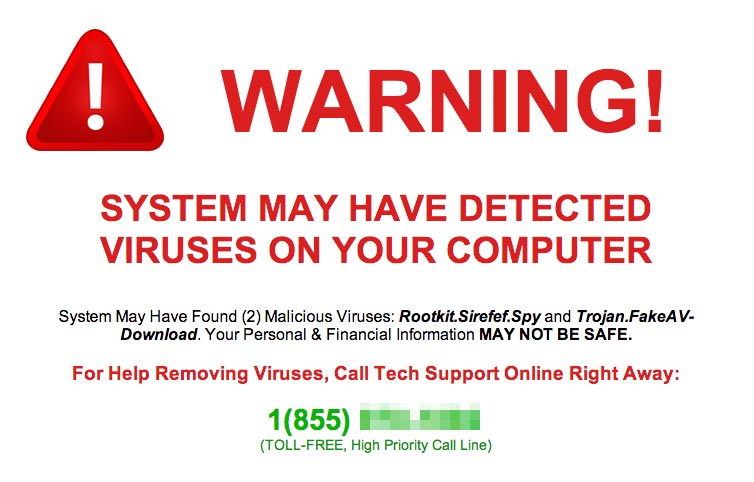
Fake antivirus support is a problem. We know fake “Microsoft representatives” call targeted Windows users to persuade them that their computers are inundated with warnings and errors as shown in the Windows Event Viewer, a legitimate Microsoft application that lists system information. We even watched Jerome Segura, a senior security researcher at Malwarebytes—catch some of these over-the-phone tactics on video. Unfortunately it seems scammers still use the telephone to cold call folks…Read more
Why did Microsoft make the decision to retire the TechNet Subscriptions service?
Published July 24, 2013
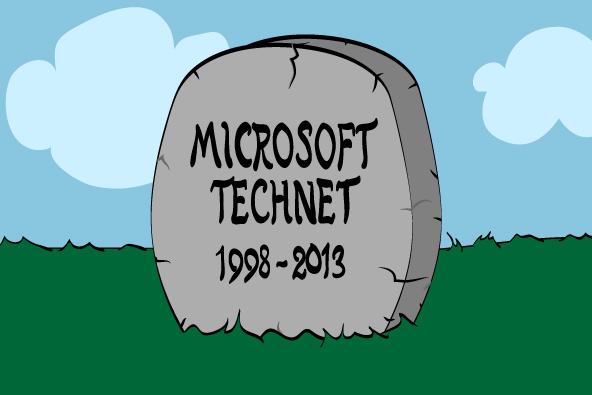
On July 1, 2013, Microsoft announced the end of the 15 year program, TechNet Subscriptions. Microsoft’s TechNet Subscription Program is a paid program which allows partners to download full copies of most software titles to be used for lab or testing purposes. In an email announcement to partners, Microsoft said “In recent years, we have seen a usage shift from paid to free evaluation experiences and resources. As a result, Microsoft has decided to retire the TechNet Subscriptions service…Read more
Will Microsoft bring back the Start button?
Published April 18, 2013

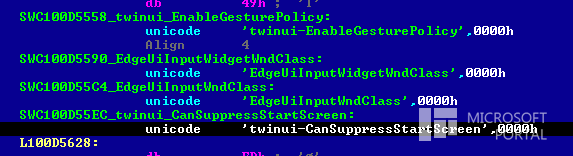
When Microsoft first revealed Windows 8, complaints started rolling in almost immediately. The lack of the traditional Start Menu and the fact that Windows would no longer be booting directly to the Windows desktop were just a couple examples of the many complaints that continue to trickle in regarding the new OS. Rumor has it that Windows 8.1, codenamed Blue, will possibly offer preferences that will enable booting directly to the Windows 8 desktop and the ability to bring back the Windows…Read more
Search Posts
Recent posts
Categories
Archives
- February, 2025 (1)
- January, 2024 (1)
- December, 2023 (1)
- November, 2023 (1)
- September, 2023 (1)
- July, 2023 (1)
- May, 2023 (1)
- April, 2023 (1)
- March, 2023 (1)
- January, 2023 (1)
- December, 2022 (1)
- November, 2022 (1)
- February, 2021 (1)
- March, 2018 (1)
- February, 2018 (1)
- October, 2017 (1)
- June, 2017 (1)
- April, 2017 (1)
- April, 2016 (1)
- February, 2016 (1)
- October, 2015 (1)
- July, 2015 (1)
- March, 2015 (2)
- February, 2015 (1)

